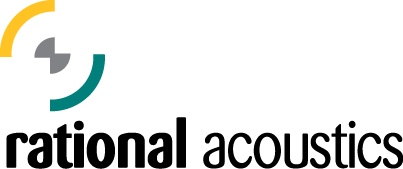Perpetual License
Registration & Activation Instructions
Step 1) Register Your License
- If you already have a license management account at my.rationalacoustics.com, click this link to sign in, then enter the Smaart License Code you received via email to complete registration.

- If you are not automatically redirected to the "Register License" page after logging in, you can add the license to your account by clicking the [+ Register a new Smaart license] button on the "Software Licenses" page and entering the license code.
- If you do not have an account, you will need to first create a new account , and then register the Smaart License code you received via email by clicking on the [+ Register a new Smaart license] button on the "Software Licenses" page.

Step 2) Download the Software
- After registering your license, you should automatically be brought to a page where you can access the software download and activation information.
- Otherwise, click on the [Software Licenses] link within your account, and then click on your Smaart license number.
- Download and run the installer relevant to your operating system (macOS or Windows).
-
Note: If you have purchased an upgrade, you do not need to install or uninstall the previous version of Smaart.
Step 3) Activate your Installation
- Run the installed application and follow the in-program instructions to finish the activation process.
- If Smaart detects an internet connection, the Online Activation prompt will appear and you can activate without leaving the program. You will need your Smaart License Code number and your my.rationalacoustics.com login information to complete online activation.
- If you need to activate Smaart on a computer that is not connected to the Internet. Please refer to the Smaart Licensing Help Guide for full offline activation instructions (excluding Smaart SPL, which can only be activated online).
Follow steps 2 and 3 above for each additional computer you wish to install your license onto. Standard Smaart Suite and Smaart RT licenses come with 2 installations available on them. Smaart LE and Smaart SPL come with 1 installation. Your installation count may vary based on your purchase.
Documentation and Support
Please visit our support website for videos and documentation on using Smaart, or for help troubleshooting technical problems. For questions about the user interface, refer to the built-in Help Files within Smaart.
You can also submit a support ticket if you have any problems with the above process.